What are Slack Posts and how to use them
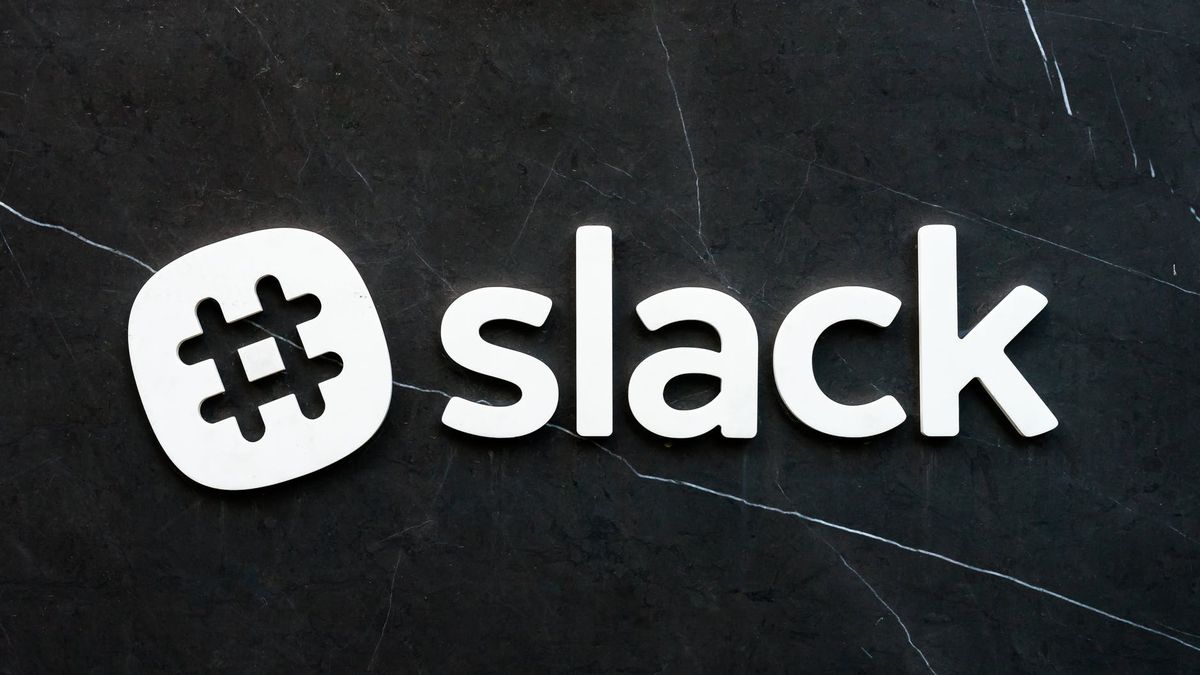
I have been using Slack for a great number of years. But today I discovered a simple feature, that I would have loved to know more about quite some time ago: Slack Posts.
A Slack Post can be created on any desktop device, using a simple /post command. It creates a document, that lives in Slack, can be shared within a channel and edited by all of those who have access to it.
The beauty of the post feature is that it is seamless and intuitive to use. We use the communication tool for all of our meetings, and to share insights. Thus, it is great that I have found a way to capture information quickly, without having to leave the app.
Less clutter
Do you ever get tired of long, unformatted text messages on Slack? I certainly do. That is why I personally love to use short Loom Video Messages to get my core messages across, or to explain something.
But not everyone feels as comfortable in from of their webcam as I do. Most result to writing long, exhausting, single line, unformatted text messages.
Do you remember the days in which we would ask ourselves: “Is this message worth a call, or should I send an email?” -> Slack has not made things easier. It is not just a generations thing; we have all gotten used to writing in Emojis and quick texts, that the art of writing and calling people has gotten less and less.
Yet, sometimes a well writing document or email is simply a lot more effective than a Slack message. Besides, a less cluttered Slack channel makes everyone’s lives a little easier and better.
Collaboration using posts
When you share a Slack post on an open thread or channel, you can choose to allow editing by anyone on the thread. This makes for a great central collaboration tool.
No more google docs (that tend to get lost), or separate Notion pages, just a simple /post command and you are ready to go.
I can imagine that this feature is great for taking meeting notes. Everyone on the channel can contribute, and the results are shared with the whole team, instantly. You can find your posts in the channel, or by using the file browser, which is the central place for all of the documents and files that have been shared (with you) on Slack.
Use them as blog posts
A little bit of markdown formatting goes a long way. Learn the basics on how to make important elements of your text stand out.
My favorite commands are “##” for a sub-heading, and CMD+B to make things bold.
You can also use “>” to create a quote, like the one above. All of these are basic commands if you know how to use markdown. But you don’t have to learn everything off by heart. Simply highlight the text you want to format and the options appear.
I do advise you to learn to use these basic commands, though. They really make your texts just so much better and easier to read. I personally try to structure my entries, as if they were short blog articles. It is a good writing exercise and makes it easy to repurpose the content.
My new favorite feature
I’m not sure if this will be my new favorite feature on Slack. There are so many plugins and things that make it a great tool. However, as one of the native, baked in features, it is a powerful one that I would like to explore further in the weeks to come.
One of the things I have noticed, is that you cannot create new posts on mobile devices. That is a bit of a bummer, as I love to use my iPhone and iPad as my main drivers, whenever I can.
What do you think of the Slack Posts feature? Let me know in the thread or comments below.


